March 9, 2022
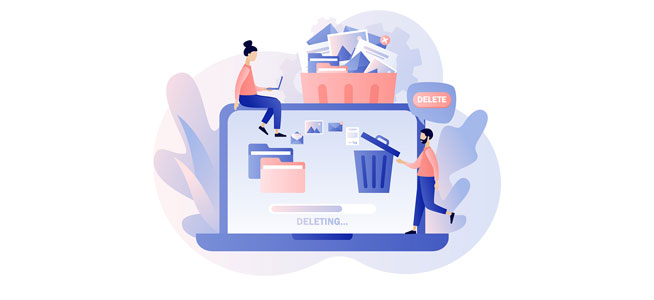
It’s important to keep the desktop, folders and hard drive of your computer organized. In addition to helping it run faster, regularly cleaning your machine also keeps your system more secure.
While Marie Kondo may be too busy to stop by your home or office, there are things you can do to tidy up. First, create a folder (we’ll call it “cleanup”) on your computer to put files you’re not sure you need. You can sort through them later or back them up in the cloud and remove them from your computer.
Put things where they belong
Look at your computer desktop. Many of us use it like a kitchen counter, throwing everything on it so things will be “easier” to find later.” While there is some disagreement as to whether a cluttered desktop slows down a Windows computer, it is known to impact Macs. Another thing to keep in mind is that if you do a system restore, desktop items aren’t protected and will be deleted.
While it may be tempting to keep everything on the desktop, organize the files and place them where they belong. Selfies and other pics can be moved to your pictures or photos folder (imagine that). If you have several program shortcuts, look them over and decide if you still need/use all that software. If you decide to keep the program, think about deleting the shortcut and just accessing it through the taskbar, start menu or launcher.
If in doubt, throw it out (after you back it up, of course)
Do you really need all those cat photos or “The Office” memes? That PowerPoint presentation from two years ago? If you’re positive you don’t need a file, delete it. If not sure, don’t forget that “cleanup” folder you created earlier.
Is it the downloads folder … or a trash can?
That wonderful downloads folder! It probably contains program installers, images, zip files, more memes and other goodies you “procured” from the internet. Chances are, you will be able to discard a large percentage of this folder. If there are some things you’d like to keep, put them where you can find them (where they belong) or in the “cleanup” folder.
Should there be an app for that?
Now let’s look through your apps/programs and see if you still need them. Many Windows apps add startup programs or background system services that slow your PC down. On Windows 10 or 11, go to Settings > Apps > Apps & Features to review all the apps on your system. On Macs, look in the Applications folder. If you aren’t sure if a program is needed by your machine, you can either do a web search or consult Should I Remove It? You can also find lists of “bloatware” or unrequested trialware manufacturers place on computers that you can remove.
Tidy your browser … and your web presence
If you save bookmarks, now is a good time to organize them and remove any out-of-date placeholders. Now open your browser extensions/add-ins/plugins and remove any unused or out-of-date tools, since extensions can have security issues. And finally, take the time to change all your online and social media passwords. Don’t forget to check if your email account was in a data breach. If so, you will want to update your passwords and close any social media or web accounts you no longer use or need. Be sure to use strong passwords with eight characters or more, including a mix of upper- and lowercase letters and at least one special character. Tips for creating strong passwords can be found in the Knowledge Base.
Back it up
As you clean up, you’ll see some files you can’t afford to lose. Be sure to back them up on an external drive, thumb drive or in a cloud service such as Microsoft OneDrive or Google Drive (be sure to place your personal files in a personal cloud account).
Now let’s do it again!
Wasn’t organizing fun? No need to stop now, since it’s also a good idea to go through your personal and work email accounts and organize them as well. Dump any messages you don’t need (like that Black Friday sale ad from 2017) and use folders to group messages in a way you can easily find them. If you have any messages with personal information, such as social security numbers or banking info, make sure you delete them permanently.
So there you have it – a cleaner, faster, more secure computer. And while you’re at it, why not clean the outside of your computer as well?